OpenCart

- Description: Enable Gateway payments for OpenCart.
Mandatory requirements to be in the machine while installation
- PHP version 5.6+
- cURL
- OpenSSL
- Opencart 3.0.x.x or 3.1.x.x
- Installation can be done only through the cPanel/FTP/Admin Panel. This module may not support one-page checkout template
SME Dasgateway payment module installation
Module Installation can be done through- FTP Server/cPanel OR
- Admin Panel
Module installation through FTP Server/cPanel
1
Install Opencart 3.0.x.x or above on your server
2
Download the latest Source code zip file from the Payment Options GitHub
( Use the download Link : https://github.com/paymentoptions/opencart-extension )
3
Unzip “dasgatewayqr_oc_payment_module_3-0-x.ocmod.zip”
4
Upload the ‘admin’ and ‘catalogue’ folders into your Opencart route directory through the FTP client
Module Installation through Admin Panel
1
Login to the admin panel with credentials
2
Download the latest binary zip file from the Payment Options GitHub
( Use the download Link : https://github.com/paymentoptions/opencart-extension/releases )
3
Unzip “dasgatewayqr_oc_payment_module_3-0-x.ocmod.zip”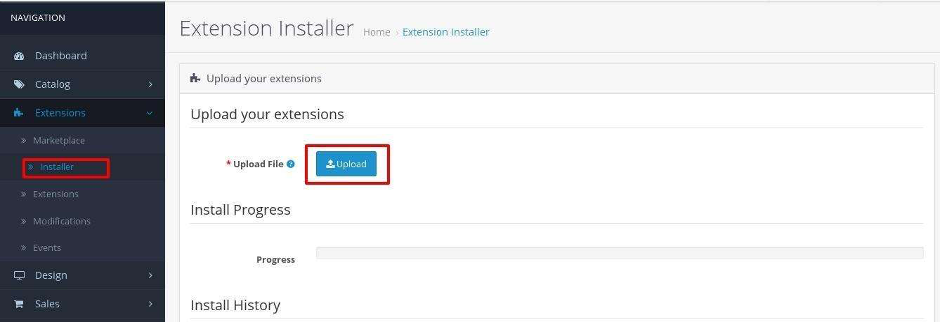
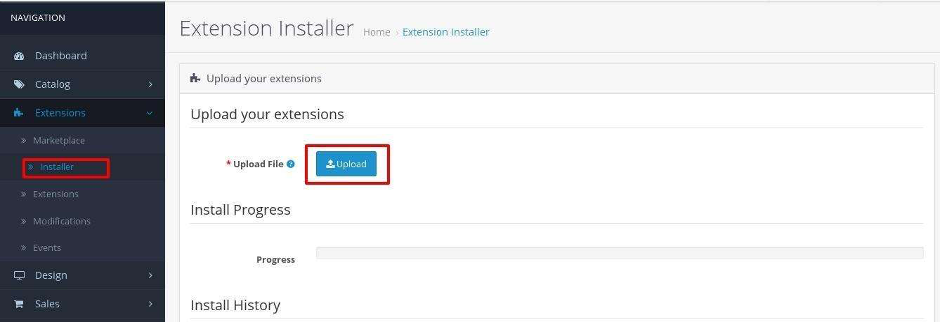
4
After the installation by any of the methods given above, proceed with steps
Go to your Opencart store admin using username and password, click on the extension option under the Extension menu and select the Payments option from the dropdown list at the top of the screen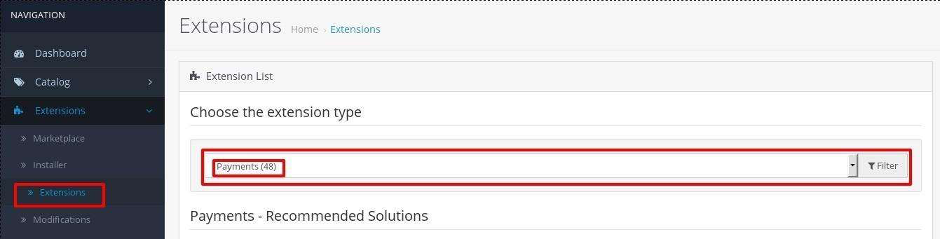
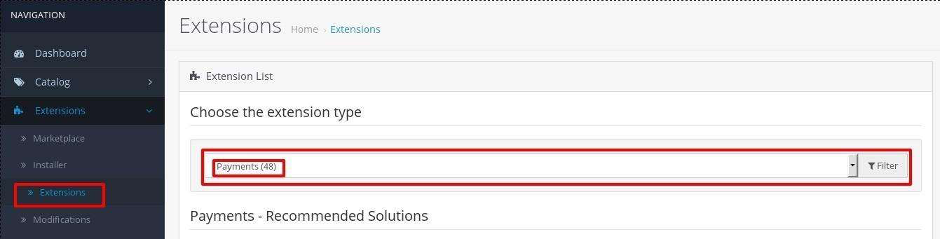
5
Under the Payment List, you will find the “SME Dasgateway” Payment option
6
Install the “SME Dasgateway” Payment module by clicking the “+” option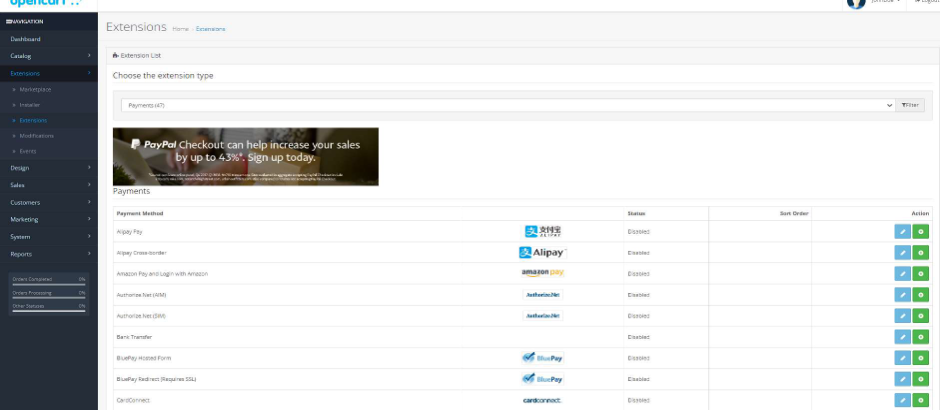
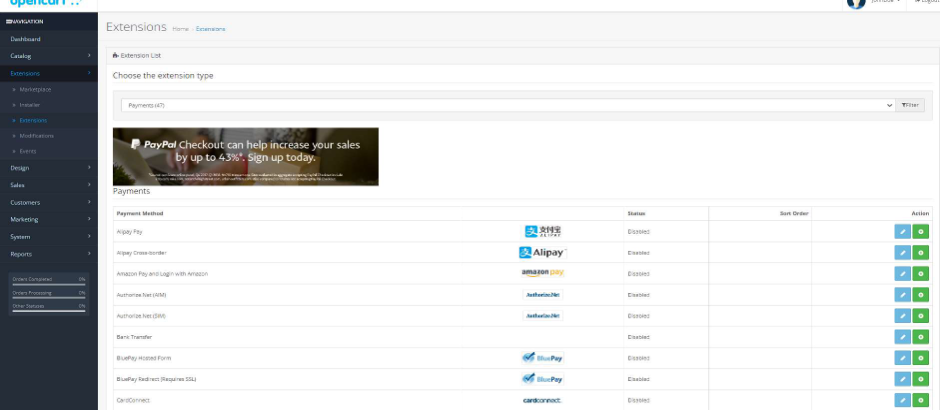
7
From the list select the SME category

8
After completing the installation, click the edit button to open the “SME Dasgateway” configuration page
9
Access Token - Enter Your
Secret API Key received from Payment Options10
Merchant ID - Enter Your
Merchant ID received from Payment Options11
Toggle Live or Test to select the processing environment
12
Set sort order and enable the module to enable the payment option on the Payment Page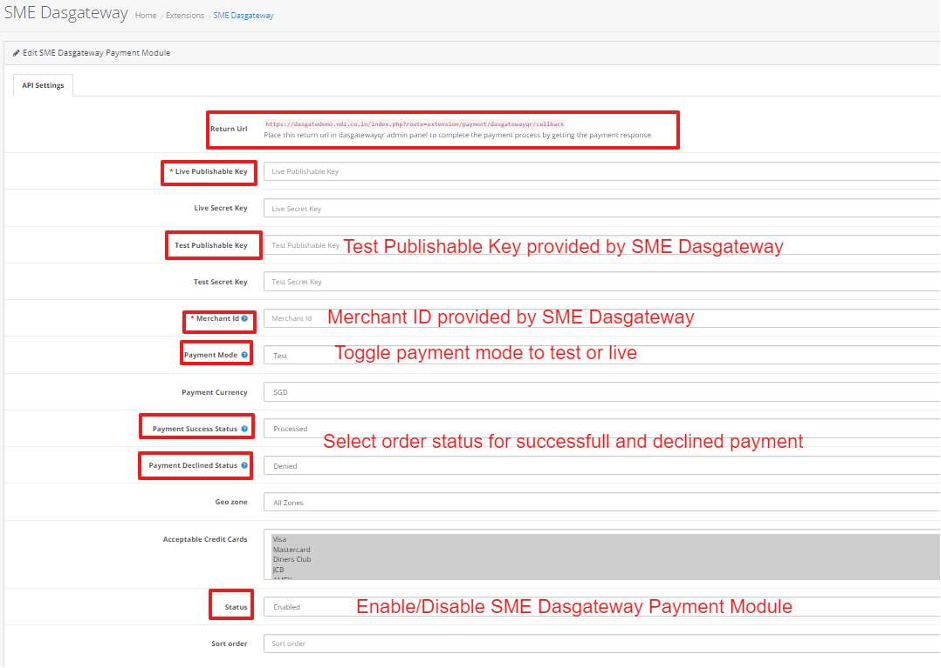
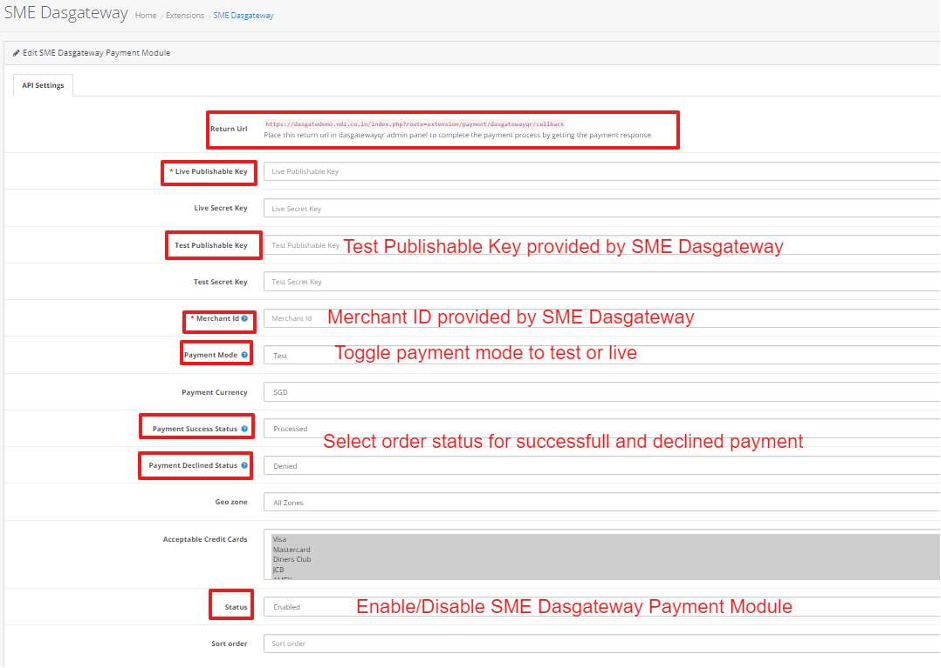
Need Assistance?
If you need further assistance, please reach out to our support team. Our team is here to help you troubleshoot and resolve any issues you may be experiencing.